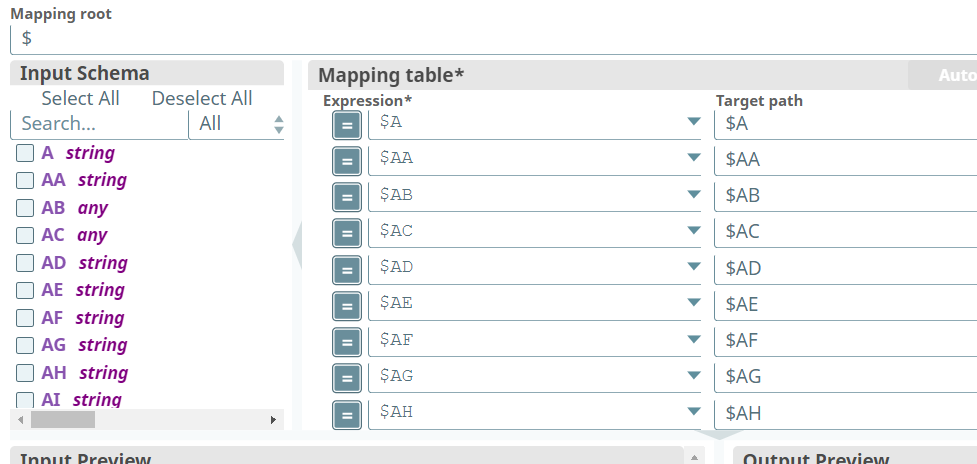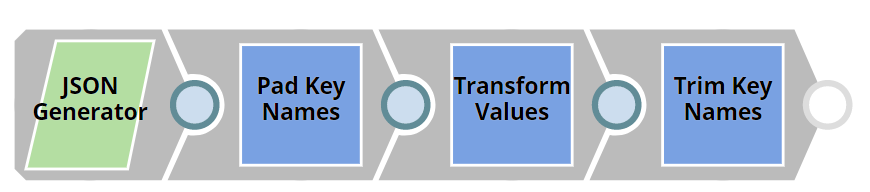- SnapLogic - Integration Nation
- Designing and Running Pipelines
- Re: How can you sort the Input Schema fields after...
- Subscribe to RSS Feed
- Mark Topic as New
- Mark Topic as Read
- Float this Topic for Current User
- Bookmark
- Subscribe
- Mute
- Printer Friendly Page
- Mark as New
- Bookmark
- Subscribe
- Mute
- Subscribe to RSS Feed
- Permalink
- Report Inappropriate Content
10-23-2020 08:54 AM
I have a quite large excel file (>150 columns) and need to sort the mapped fields precisely for target destination. I use File Reader > Excel Parser > Mapper…
At the moment the fields run A, B,C…BX,BY…GZ. However after dragging the Input Schema fields onto the Mapping Table they are re-ordered A, AA, AB …GY,GZ… X,Y,Z. I need the target schema to be ordered exactly how they are done in the original input. How can this be done?
I tried Sort Snap and Sort Path as $ , $A , just various combinations to no success
Any suggestions on how to avoid ‘manually’ having to set the Fields in the default order. Assume that the default order is mandatory.
Solved! Go to Solution.
- Mark as New
- Bookmark
- Subscribe
- Mute
- Subscribe to RSS Feed
- Permalink
- Report Inappropriate Content
10-25-2020 09:24 AM
@Raph, I assume you want to do some transformation to the data, or otherwise, I don’t think you need the mapper at all; just push the data as-is to the target, without the mapper.
If it is the case that you need the mapper and want to maintain the key name order in the output data (and don’t necessarily care about the schema view), you may get by with just checking the 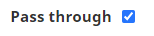
Otherwise, if you absolutely need the schema view in the UI to represent the original order, attached below is a sample pipeline with an optional hack to help.
The Pad Key Names mapper prefixes the key names with spaces, keeping them all the same fixed length, based on the length of the rightmost column key name. Since spaces are first in the schema sort order, and all your key names should be upper case, the Transform Values mapper schema should keep the same key order in its input schema, while allowing you to manipulate the data for the target. The Trim Key Names mapper reverts the key names back to their original names, without spaces, while maintaining the key order.
Community.8623_2020_10_25.slp (8.1 KB)
- Mark as New
- Bookmark
- Subscribe
- Mute
- Subscribe to RSS Feed
- Permalink
- Report Inappropriate Content
10-25-2020 09:24 AM
@Raph, I assume you want to do some transformation to the data, or otherwise, I don’t think you need the mapper at all; just push the data as-is to the target, without the mapper.
If it is the case that you need the mapper and want to maintain the key name order in the output data (and don’t necessarily care about the schema view), you may get by with just checking the 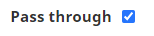
Otherwise, if you absolutely need the schema view in the UI to represent the original order, attached below is a sample pipeline with an optional hack to help.
The Pad Key Names mapper prefixes the key names with spaces, keeping them all the same fixed length, based on the length of the rightmost column key name. Since spaces are first in the schema sort order, and all your key names should be upper case, the Transform Values mapper schema should keep the same key order in its input schema, while allowing you to manipulate the data for the target. The Trim Key Names mapper reverts the key names back to their original names, without spaces, while maintaining the key order.
Community.8623_2020_10_25.slp (8.1 KB)
- Mark as New
- Bookmark
- Subscribe
- Mute
- Subscribe to RSS Feed
- Permalink
- Report Inappropriate Content
10-27-2020 05:38 AM
The pass through solution was effective. It is not shown in the GUI as you suggest however the final output is ordered identically to the input data.
I will explore the other solution and comment. Pressed for time at the moment. Thank you.
- JIRA Update Snap - Mapper to add additional Labels to JIRA issues in Designing and Running Pipelines
- How to add a snap that does nothing. in Designing and Running Pipelines
- Get MIN (oldest) or MAX (most recent) date from array of dates in Designing and Running Pipelines
- Formatting CSV data for XML output in Designing and Running Pipelines
- using prefixfor filename using mapper output view's pass through option in Designing and Running Pipelines